If you’re reading this article, you’ve most likely been invited to access one or more Meraki organizations using Boundless Access Control.
Boundless Access Control is a complementary solution to the Meraki dashboard, which provides granular role-based access control for Meraki users.
Getting started using Boundless Access Control is very simple and the set-up should take you a few minutes only. Follow the instructions below to kick off the set-up process.
Setting up your Boundless account
To access Boundless Access Control you will need to follow two steps:
- To create an account on the Boundless platform
- To install the Boundless extension on your Chrome browser
Creating an Account
When an administrator gives you access to a Meraki organization through Boundless Access Control, you should automatically receive an invite via email. To create an account on Boundless, simply click through the invite link and follow the steps.
Installing the Boundless extension
After logging in, you might notice that you need to install the Boundless extension to use the Meraki dashboard. Go ahead and click on the install link to head over to the Google Chrome store.
Once you’ve installed the extension, you’ll need to refresh the page before you can continue.
Accessing the Meraki dashboard through Boundless
If you have followed the previous step, you should now be all set to access the Meraki dashboard through Boundless. Just click on any of the organizations displayed in your Boundless dashboard, and you will get redirected to Meraki.
How is the role-based access control enforced
The sections of the Meraki dashboard you will be able to access are determined and decided by the administrator that invited you to each of the organizations.
You’ll find that you do not see certain menu options and are blocked from certain pages. If you see a screen like the one below, know that his is completely normal and the main purpose of Boundless Access Control
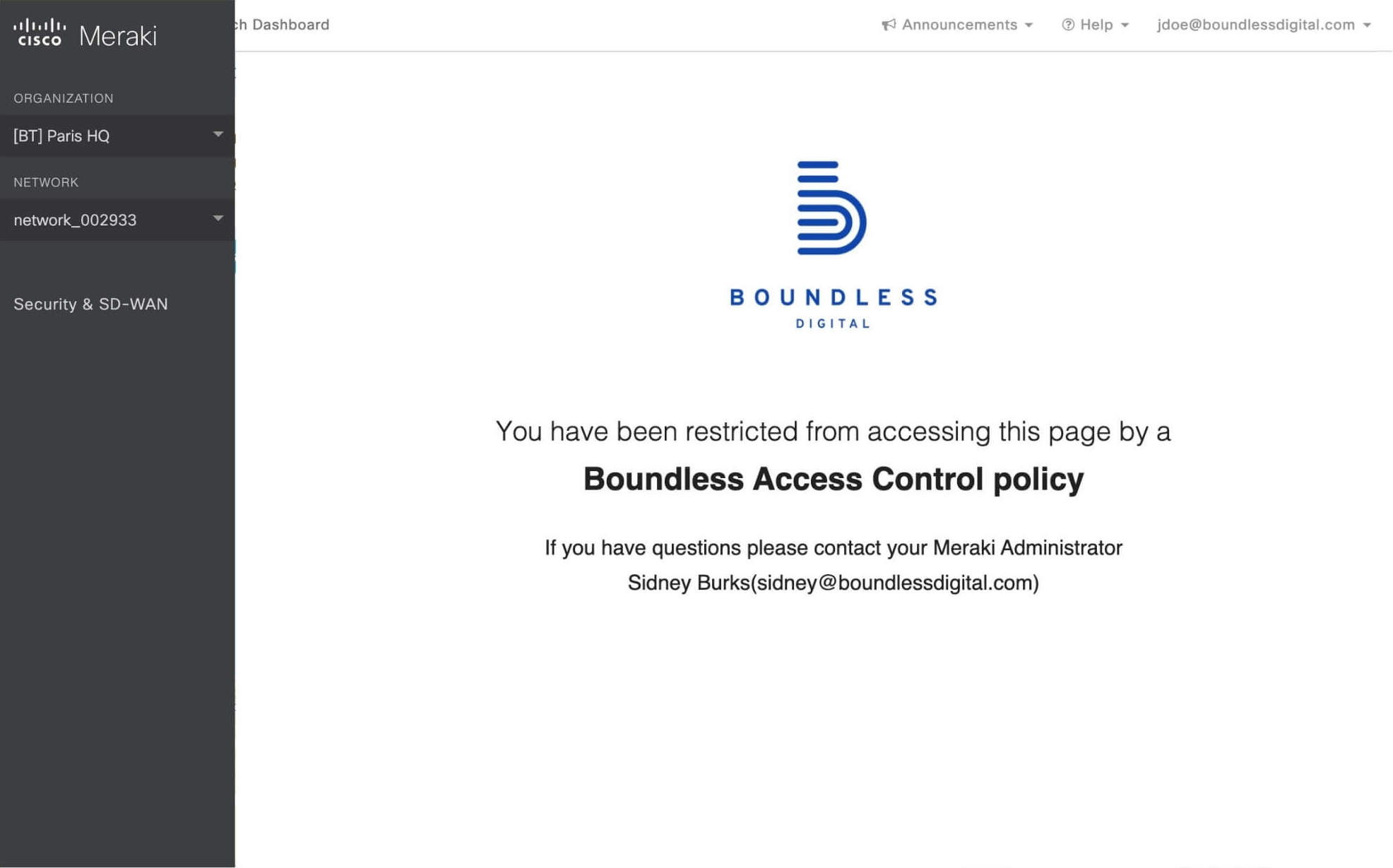
If you feel you should have a different access, you can contact your administrator, as they are the only ones who can control you access level.
If you run into any other issues or are unable to access the dashboard. You can send a message in the Help chat on the Boundless dashboard or reach out to support@boundlessdigital.com